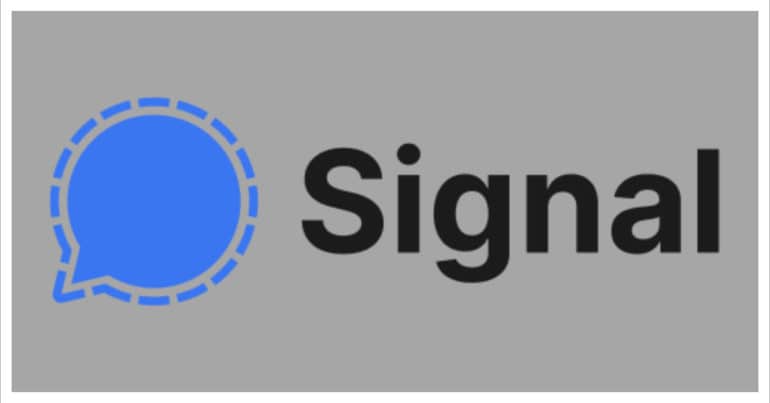One of the most important parts of our lives today is messaging. We send thousands of messages every day to our family, friends, and even colleagues. These messages can be simple greetings or even contain confidential data or media. Recently, the digital world was plagued with security issues, with news coming in that many popular social media platforms had resorted to some shady activity and as a result, the seemingly private information of users was no longer safe. To counter this breach of data, the concept of end-to-end encryption was introduced.
However, even with these security protocols, there are some apps that do not adhere to these norms and sell user data anyways. If you are tired of this ambiguity, you should go for the Signal messaging app.
The Signal Messaging app is meant to work primarily on the smartphone. What I mean is that when you install the Signal app on your smartphone, you are led through a comprehensive yet simple setup process that involves your mobile number and an OTP. Once the Signal Messaging app is set up on the smartphone, you have the option to link 5 other devices to the same account. This includes desktops, laptops, and even tablets like the iPad.
In this tutorial, we will show you how to link devices on the Signal messaging app.
Table of Contents
Download and install the Signal Messaging app on the desired partner device (Desktop, Laptop, or tablet).