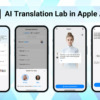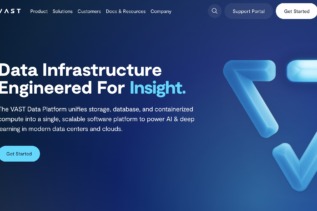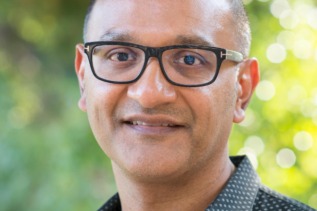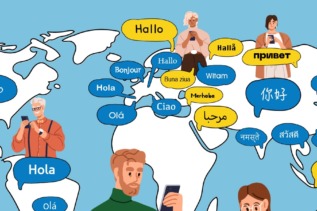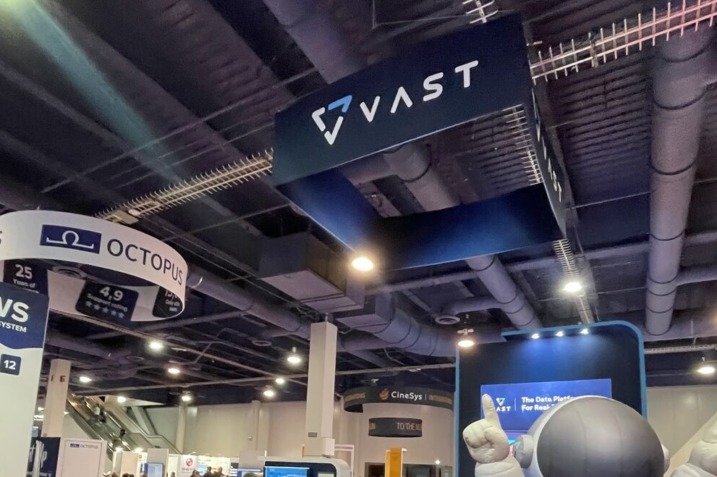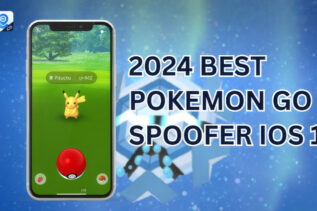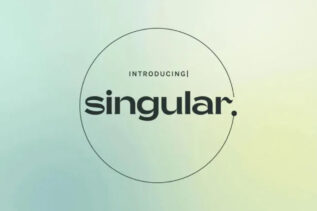The general elections in India began today,...
LATEST IN TECH
Deloitte Middle East announced the launch of Kiyadat, a center of excellence...
Today, Shure announced the evolution of its hybrid XLR/USB dynamic microphone with the launch...
LATEST IN MOBILE
VAST Data, the AI data platform company,...
Samsung Electronics Co., Ltd. today announced that it will...
Cisco (NASDAQ: CSCO), the leader in security...
Infobip, a global cloud communications platform and...
LATEST STORIES
Login with Gmail is one of the most common Sign-In or Sign-up...
Samsung Electronics Co., Ltd. today announced the upcoming expansion of three new...
VAST Data, the AI data platform company, announced at Google Cloud Next 2024, the availability of the VAST Data Platform...
Bybit, one of the world’s top three crypto exchanges by volume, has...
MocPOGO for iOS now supports iOS 17! This means you no longer...
Solugen, a rapidly scaling climate technology company revolutionizing everyday chemicals, broke ground...
Prose, the global leader in personalization, unveils Singular, its end-to-end AI platform...
Full Phone specifications of the all-new Realme 12x Announcement Date Announced on...
![How to check your name in the Electoral Roll [India Elections 2024] How to check your name in the Electoral Roll [India Elections 2024]](https://techplugged.com/wp-content/uploads/2024/04/cyrus-crossan-ZqsY740eAOo-unsplash-100x100.jpg)

![Wordle today - hints and answers for Friday, April 19 [19/04/2024] Wordle today - hints and answers for Friday, April 19 [19/04/2024]](https://techplugged.com/wp-content/uploads/2024/03/Wordle-Nils-Unsplash-100x100.jpg)
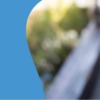







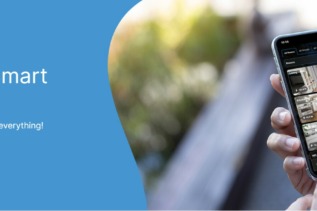







![How to check your name in the Electoral Roll [India Elections 2024] How to check your name in the Electoral Roll [India Elections 2024]](https://techplugged.com/wp-content/uploads/2024/04/cyrus-crossan-ZqsY740eAOo-unsplash-337x337.jpg)