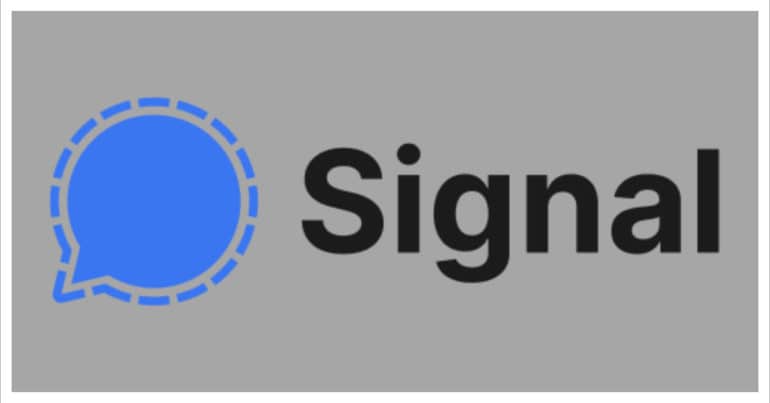One of the most important parts of our lives today is messaging. We send thousands of messages every day to our family, friends, and even colleagues. These messages can be simple greetings or even contain confidential data or media. Recently, the digital world was plagued with security issues, with news coming in that many popular social media platforms had resorted to some shady activity and as a result, the seemingly private information of users was no longer safe. To counter this breach of data, the concept of end-to-end encryption was introduced.
However, even with these security protocols, there are some apps that do not adhere to these norms and sell user data anyways. If you are tired of this ambiguity, you should go for the Signal messaging app.
Along with top-of-the-line security features, the Signal Messaging app also offers a few personalization options as well. Due to this rising demand for the much loved ‘Dark Mode’, you can now make use of the same on the Signal app.
In this tutorial, we will show you how to change the colors on the Signal messaging app.
Table of Contents
Open the Signal Messaging app on the smartphone.
Click on the profile icon on the top left-hand side of the Signal Home screen.