Things you need for testing out Windows 8
• Download the Windows 8 developer preview.
• Empty drive with minimum 20 GB space on your hard disk.
• Download Daemon tools lite or any software that can virtualize .iso image file to a virtual CD/DVD drive
• Things you don’t need need includes blank DVD, USB flash drive, virtual box,vmware.
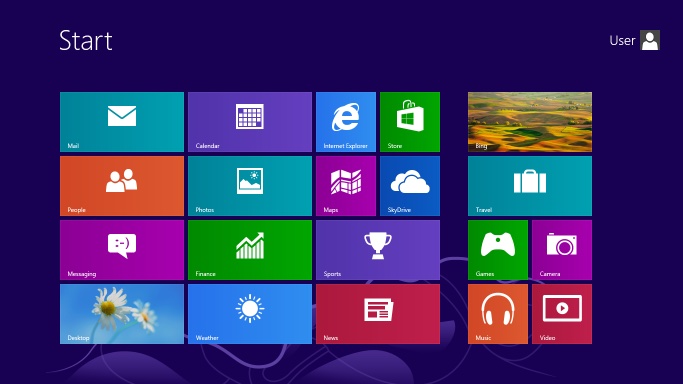
Table of Contents
Test drive Windows 8 and dual boot with Windows 7
1. Create a separate drive with minimum 20 Gb space on your hard disk using disk management tool on Windows 7.
2. Install Daemon tool lite and mount Windows 8 developer preview image file you have downloaded from the internet.
3. Most important step: Don’t double click or wait for default auto run installer as it only allows the option for you to upgrade Windows 7,rather use open for the Windows 8 virtual disc and navigate to folder called “sources”.
4. Run setup.exe and proceed as if installing Windows Vista or 7.
5. The installation will take around 15- 20 minutes and will reboot many times and once done you can login either with your Windows live id or create a separate account on Windows 8.
You can choose which operating system to choose from a new graphical user menu and also change the defaults operating system.

